As an Architect, you can set default attributes for a particular item type or part type in the meta model using the Architect application. That way, when a user creates an item of that item or part type, the default attributes will be available to them (unless the attribute is set as Restricted) so that they can set the values.
Prerequisites
- Assignment of the SW Architect role in the server
- An installation of the SystemWeaver Architect client (swArchitect)
- The attribute that is being set as a default already exists
Adding Default Attributes to Item Types
- Open the swArchitect and go to the Metadata tab. Then select the item type to which you want to assign a default attribute.
- Click Add Default Attribute.

- In the Select attribute types dialog select the attribute that you want to link to the item type and click OK. Note that multi-select is supported as well.
Back in the swExplorer client, open an item of the above type and confirm that the attribute(s) is now displaying in the Overview view:

Adding Default Attributes to Part Types
Part attributes are attributes stored on the relations between items. Semantically, an attribute on the part shown below means that Item2 has the attribute on the part when used as a part of item1:
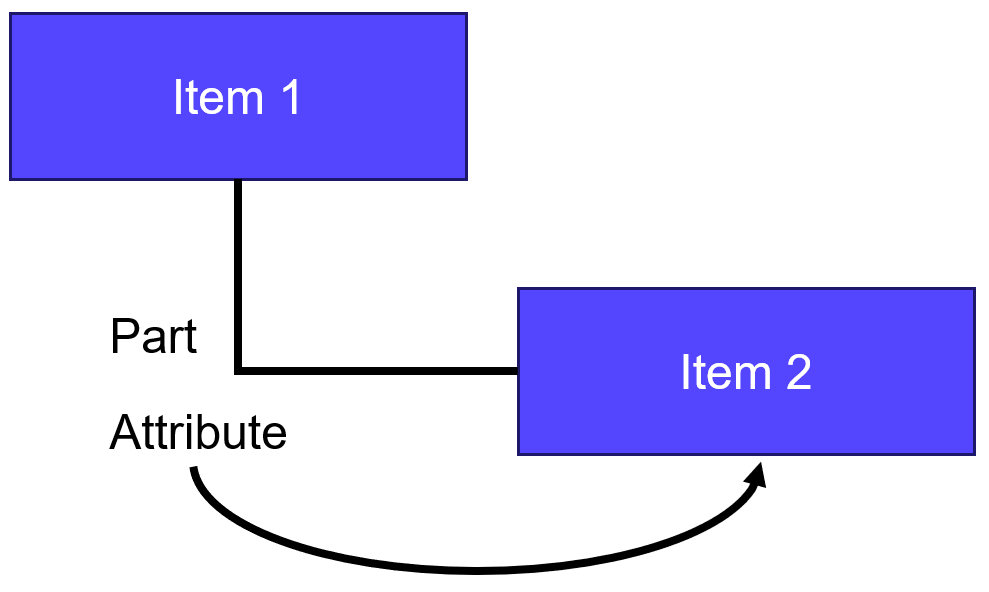
Setting default attributes on a part type is done in a similar way to adding default attributes on an item type. You can select among the same attribute types as for item type attributes, however, you also need to set the DefType of the part that the attribute is valid for (i.e., the defining object type that the part points to). Parts can point to abstract types of which only a subset should have attributes.
- To set default attributes on parts, open the swArchitect and go to the Metadata tab.
- Then, select the part type for which you want to set a default attribute (in the below example, "Bus communication")
- Click Add Default Attribute. The Create default part attribute dialog will display.

- In the dialog, define the scenario where the new default attribute will be presented to users.
- For If def type is, select the defining object type for which the new default attribute will apply by clicking the browse
 button. The Select Type dialog will display the available types to choose from based on the meta model. (In our example, it is item type "Communication Matrix").
button. The Select Type dialog will display the available types to choose from based on the meta model. (In our example, it is item type "Communication Matrix").
- For then part should have attribute type, select the attribute to be set as a default and click OK.

The default attribute is now set and users can enter values via, e.g., the Attributes view.
