The Architectural System Signals extension view can be used to approve signals for inter ECU communication. It is possible to create one architectural system signal per provided interface and ECU. The view is based on a workflow where the inter ECU communication is described as superset definition. It lists all of the signals which have been defined to be external (i.e., going from one ECU to another in the system), and lets the users decide if they should be candidates form system signal generation or not. The article describes how to use the view to handle the inclusion status of system signals in an Architectural system signal list.
- Getting Acquainted with the View
- Approving a Signal
- Ignoring a Signal
- Handling a Version Mismatch
- Deleting a Mapping
- Opening and Copying Signals
- What's Next?
Prerequisites
- Familiar with the SystemWeaver meta model building blocks (e.g., Items, Parts and Attributes)
- Familiar with the SystemWeaver Explorer Interface and common operations
- An installation of the SystemWeaver Explorer client (swExplorer) version R35 or later
- The SWExtension.ArchitecturalSystemSignals extension file is located in the Client swExplorerExtensions directory
- An SW Architect has configured and activated the view via Configure the explorer
- An allocated AUTOSAR system model with a System Signals list
To get started, select an AUTOSAR system item structure and select the view via the Items Ribbon, or by selecting it in the View drop-down list. In our example below, it has been named "Architectural System Signals" .


Getting Acquainted with the View
With an allocated AUTOSAR system selected, the view will present a list of system signals along with some filtering options to make working with a large number of signals easier.

The following information is displayed for each system signal.
Signal name
The name of the signal
Sending ECUs
The ECU that the signal is sent from
Receiving ECUs
The ECU that receives the signal
Saved sending ECUs
The ECU that sent this signal when it was approved
Saved receiving ECUs
The ECU that received this signal when it was approved
Inclusion status
Indicates whether or not the signal is included in the Arch system signal list and/or is faulty.
| Not included | Indicates that the signal has not been approved, and is not in the Arch system signal list |
| Included | Indicates that the signal is approved, and in the Arch system signal list |
| Ignored | Indicates that the signal is ignored. Whereas a signal with a status of "Not included" has not been approved (yet), "Ignored" means that an active decision has been made. |
| Faulty | Indicates that the signal is faulty, i.e., it is missing a sending and/or receiving ECU, or missing a sender receiver interface. If a signal is faulty because it is missing a receiving ECU, it can still be approved, and added to the Arch system signal list. Otherwise, it cannot. |
Version status
Indicates whether or not the version of an ECU in the ECU system is the same as the version in the Arch system signal.
| Same version | Indicates that the version of the Sender receiver interface in the Arch system signal and the one in the ECU system are the same. |
| New version | There is a version mismatch between the Sender receiver interface in the Arch system signal and the one in the ECU system. |
When working with the signals in the list, multi-select is supported.
Filtering Options
Some useful Filter options are available at the top of the view if you are interesting in only viewing a subset of signals. Multiple selections are ORed together. Filtering is useful especially with long signal lists.

Sorting the List
Sorting is available by clicking on a column header, and is applied in a "cyclic" fashion: first click to sort descending, second click to sort ascending, third click returns to unsorted.

| Note: Sorting is not available for the Inclusion status and Version status columns. |
Approving a Signal
To include a signal in the Arch system signal list that is not currently included, i.e., it has an Inclusion status of "Not included", right-click anywhere on the row and select Include system signal.

This creates one mapping per selected system signal in the form of an Arch system signal part in the Arch system signal list.

Ignoring a Signal
Setting an Inclusion status to "Ignored" means that you are making an active decision to not include it. It is "handled" and added to the Arch system signal list, but as a different part type.

To ignore a signal, right-click on a signal in the view and select Ignore system signal.
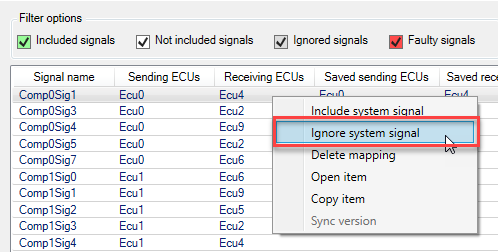
Ignored Arch system signals are typically hidden from view in the structure tree, and are not visible in system signal generation nor routing decisions views.
Handling a Faulty Signal
How you handle a faulty signal will depend on the reason it is faulty. Using the Faulty signals filter option is useful for ensuring that you are viewing all faulty signals.

Missing an ECU
A signal can be faulty if the Arch system signal is missing a receiving ECU.
Example
By selecting the Arch system signal and looking at the Parts view, you see that there is no Receiving ECU.

To fix, right-click on the signal row and select Include system signal.

This will add the missing Receiving ECU.
Missing a Sender Receiver Interface or Sending ECU
A signal can be faulty if the Arch system signal is missing a Sending ECU or Sender receiver interface.
Examples
By selecting the Arch system signal and looking at the Parts view, you see that there is either no Sender receiver interface or no Sending ECU.
Missing Sender Receiver Interface

Missing Sending ECU

To fix this issue, you can delete the mapping by right-clicking on the signal row and selecting Delete mapping.

The faulty Arch system signal will be removed. Then, recreate the Arch system signal by selecting the signal and selecting Include system signal.
Handling a Version Mismatch
If there is a version mismatch between the Sender receiver interface in the ECU system and the one in the Arch system signal, this will be indicated with a Version status of "New version". To fix the mismatch, right-click on the signal row and select Sync version.

This will update the version in the Arch system signal to match the version in the ECU system.
Deleting a Mapping
To remove an included or ignored Arch system signal from the Arch system signal list, right-click on the signal and select Delete mapping.

The corresponding Arch system signal(s) will be removed from the Arch system signal list. Note that they are not deleted from the server.
Opening and Copying Signals
The right-click context menu offers Open item and Copy item options where are available when Included or Ignored signals are selected in the list.

When opening 5 or more signals at a time, you'll be asked to confirm the request before continuing so as not to open a large number of signals unnecessarily.

What's Next?
See Generating System Signals and System Signal Groups.
